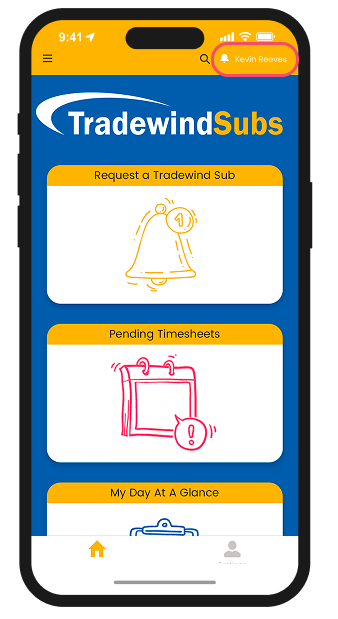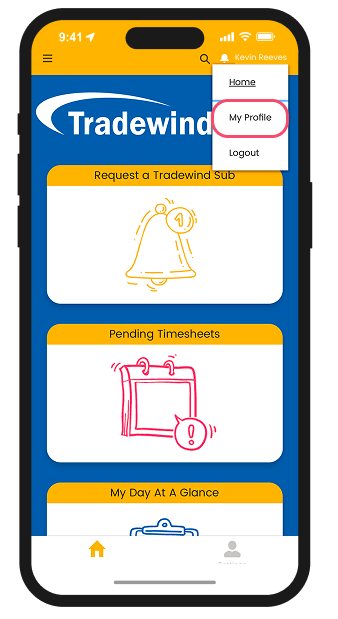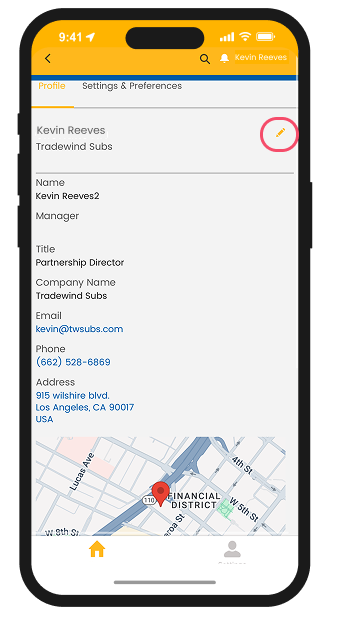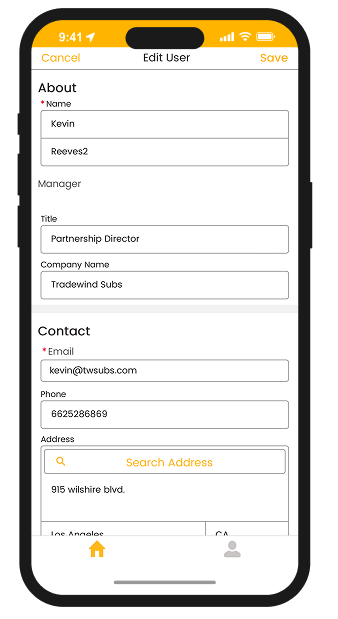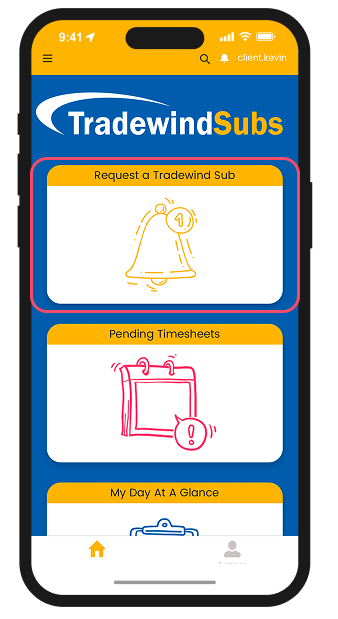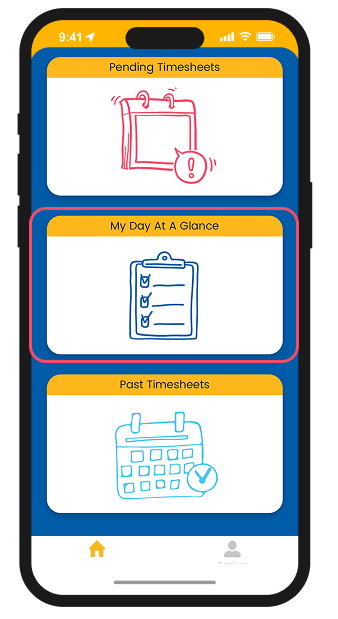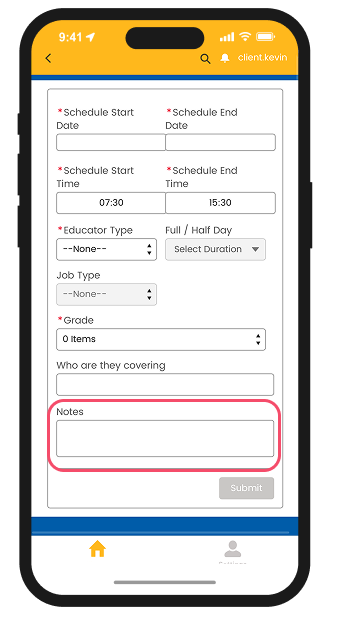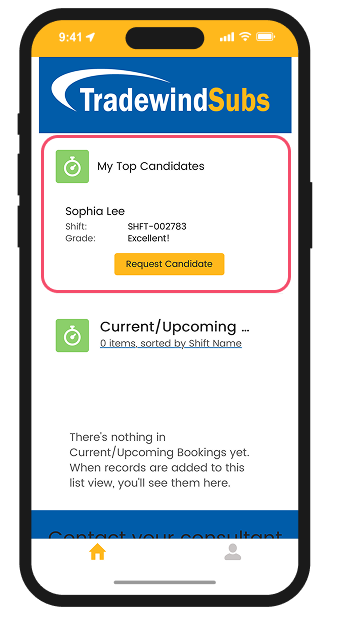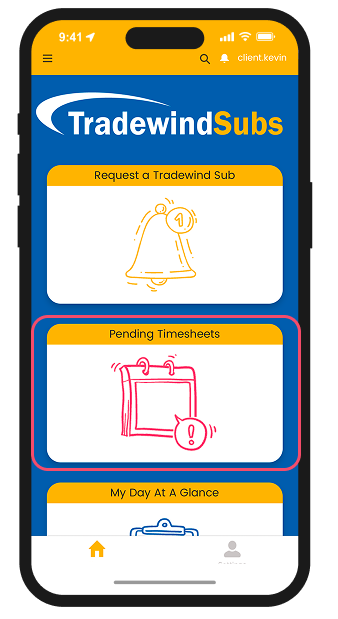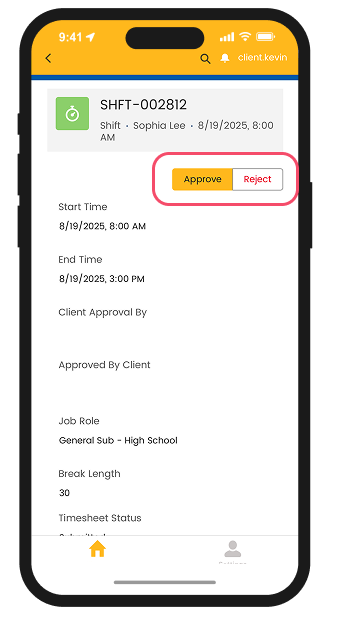If you have any questions about our TW Find app, don't hesitate to reach out.
Our office hours are Monday to Friday, from 7am to 5:30pm, and our phone lines are available during these times.
Tel: 323 408 8333
For less urgent enquiries or if you prefer email, please complete the form on this page to contact our office.