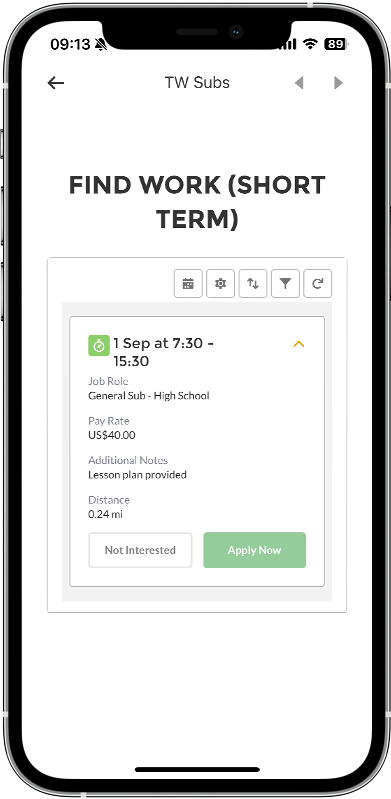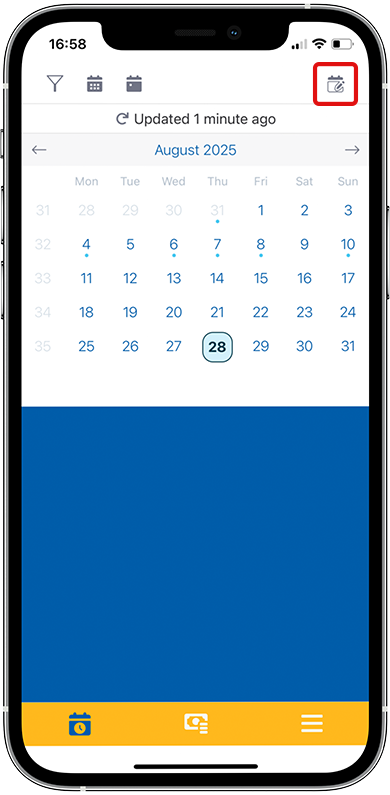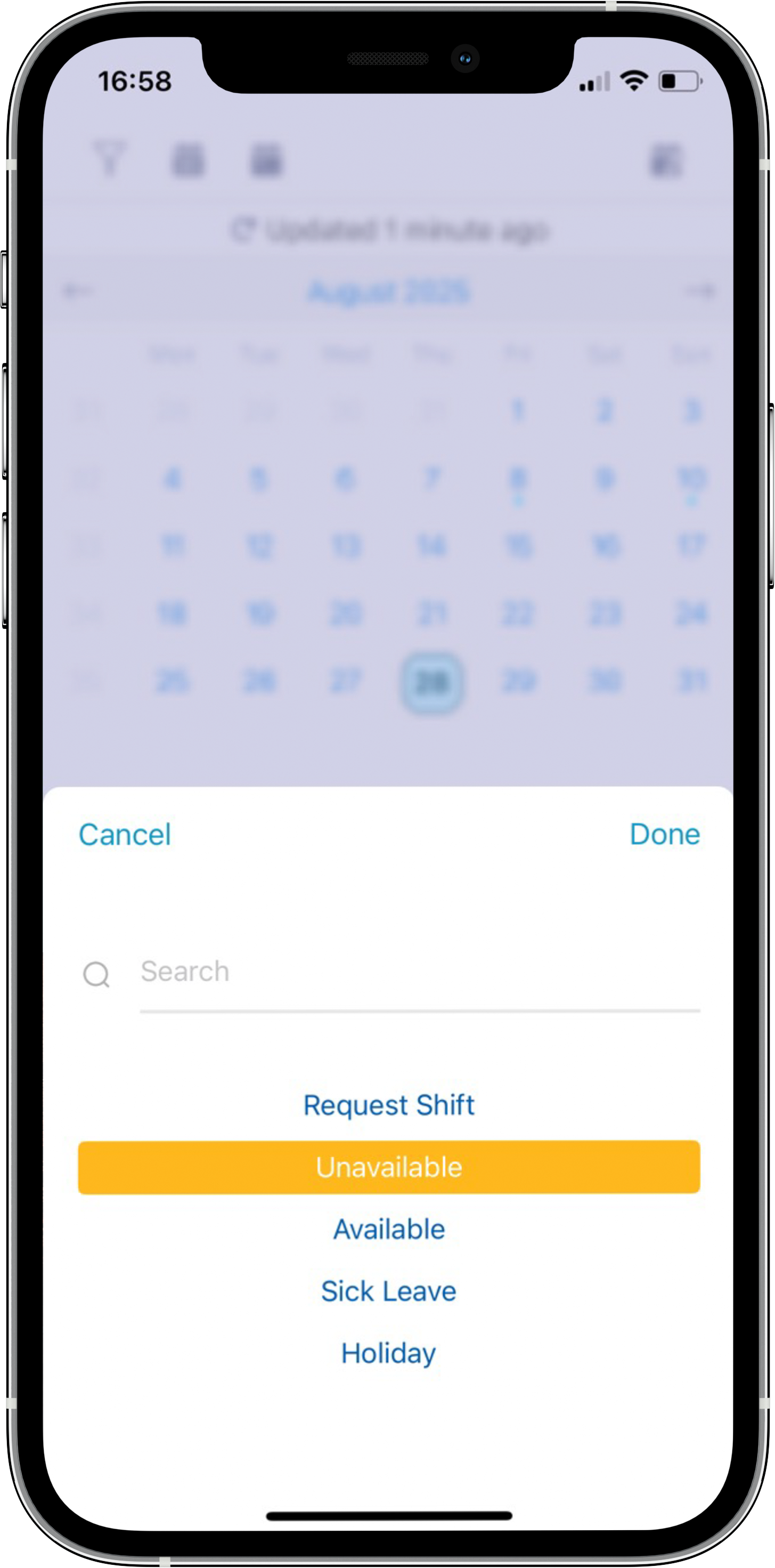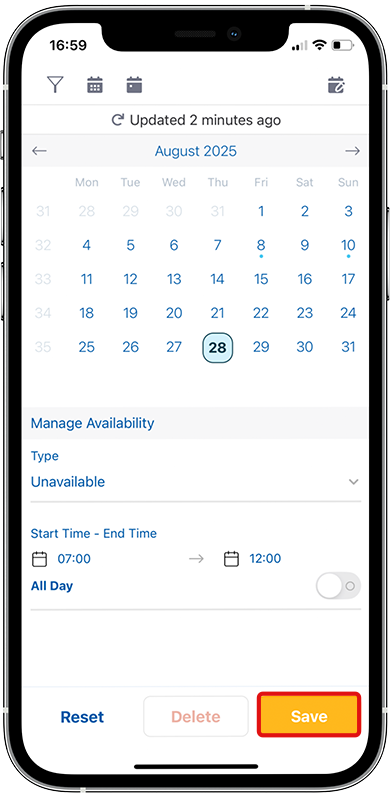FREQUENTLY ASKED QUESTIONS
Profile
Once you are cleared for work, you’ll receive an email from your Tradewind Subs consultant with a link to download the app and a step-by-step guide on how to log in for the first time!
To update notifications, please adjust your settings through your device’s usual system settings allowing TW Seek access.
Yes, please! The app is the easiest way to inform us of your availability, submit timesheets, and quickly accept assignments all in one place!
Log in to the app, open the menu bar (three lines at the bottom right….some call it a burger menu), and select Profile. Scroll to the bottom, where you can edit your country, state, and timezone accordingly.
If ever you want to update your details, please either call the office on 323-408-833 or simply email hello@twsubs.com and one of the team will take care of that for you.
Simply call/email the team and we’ll do that for you!
For details on how long we retain your personal data, please see our Privacy Policy here.
FREQUENTLY ASKED QUESTIONS
Jobs
No need! As part of our rigorous vetting, we’ve already taken the information you’ve provided to create a profile for you to best match you with your desired assignments!
Open the Availability tab at the bottom left (it is marked with a calendar icon) and then tap Find Work to see a list of available assignments that you have matched with!
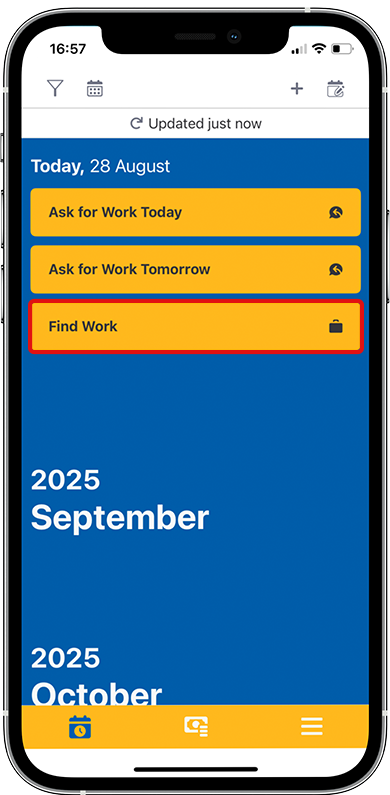
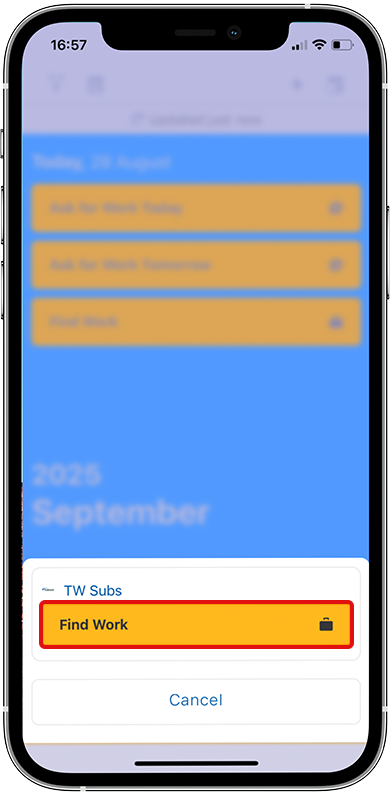
Once you find a position you’d like to take, simply click Apply. You don’t need to re-enter your resume or details each time, your profile is already set up, so applying is quick and easy to alert the Tradewind Subs team!
Once you accept an assignment, you will receive a confirmation via a push notification and follow up email including as much information as possible about the assignment and the school you will be supporting to set you up for the best day possible!
Once you are confirmed for an assignment you applied for, it will automatically be added to your schedule. You can view all your assignments by simply opening the Availability tab (bottom left, marked with a calendar icon) and here you can see all your upcoming assignments including dates, times, and location details.
Available shifts that match your profile will be sent to you via push notification and email. For same-day or long-term assignments, you may also receive a phone call or text message from your consultant.
Assignments are generally expected to be taken in full. If you are unable to work a specific day within an assignment, please contact the team before accepting. We will review your request and determine if partial participation is allowed.
FREQUENTLY ASKED QUESTIONS
Calendar
The calendar icon lets you update your availability, request shifts, and find available work; consider it your Tradewind Subs diary!
-
Go to the Calendar (top left) tab and select the date you want to update.

-
Tap the paper and pad icon in the top right corner.
-
Choose your type of availability (e.g., Unavailable).
-
Use the All Day toggle if your availability applies for the full day, or toggle it off and set specific hours if only part of the day applies.
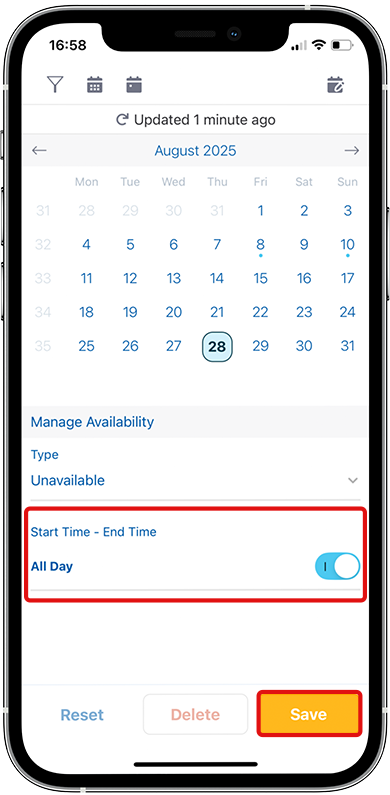
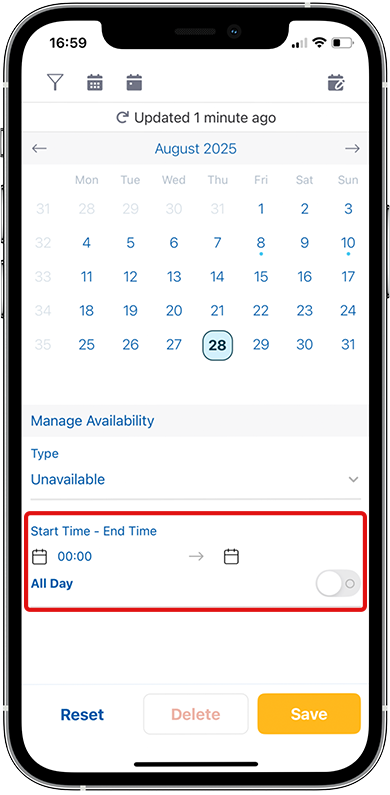
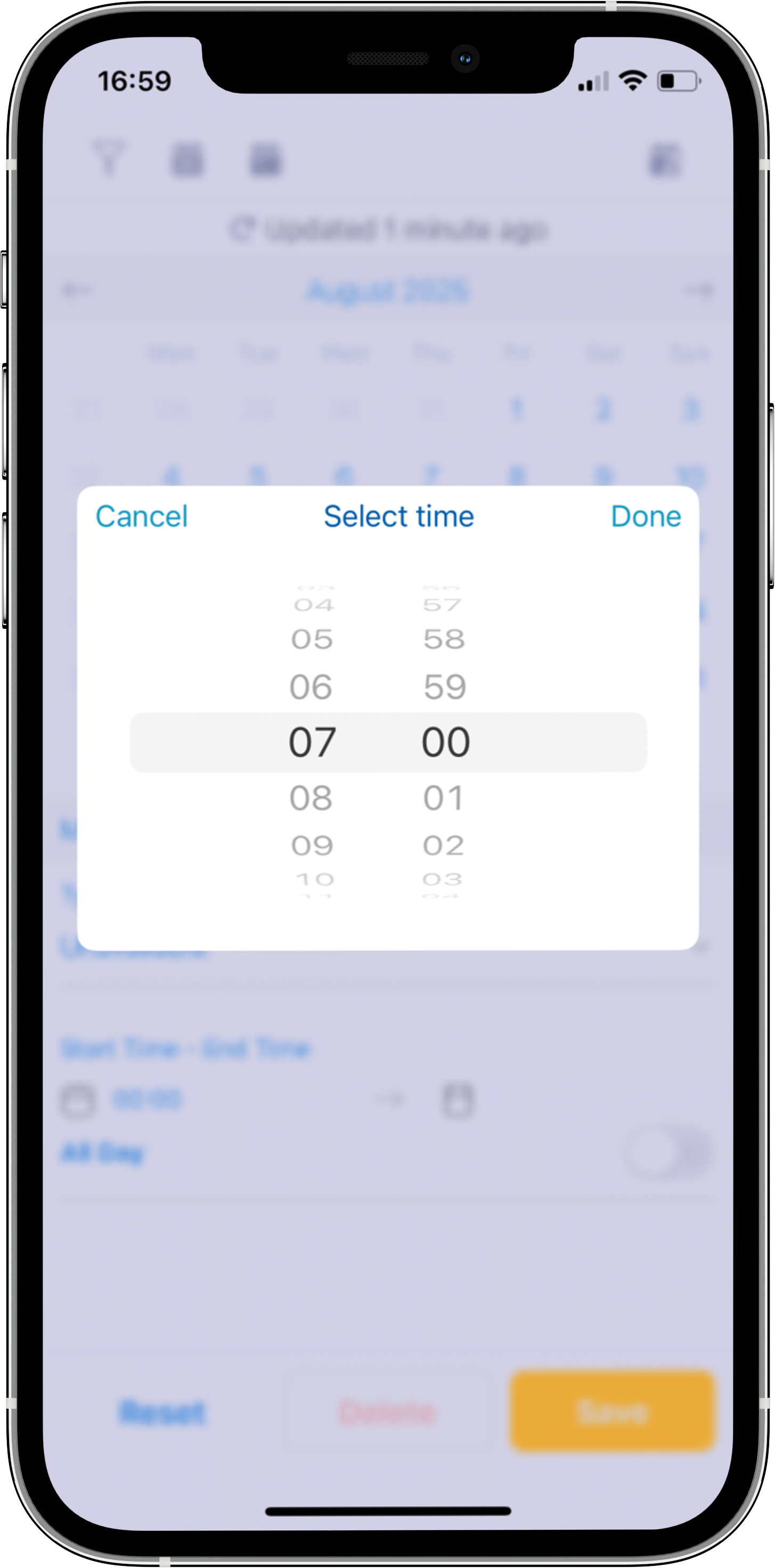
You can also add availability for the same day using the Find Work Today button starting at 5:30 AM if you are not already booked. To add availability for the following day, use the Find Work Tomorrow button anytime the day before. These two buttons will become your best friends to grab those last minute bookings!
You can edit or remove your availability the same way you set it. Please note that once a shift is accepted, changes cannot be made through the app and you’ll need to always call the Tradewind Subs team to discuss the reason for the change.
FREQUENTLY ASKED QUESTIONS
Timesheets
Your bank details are submitted during the registration process, so no action is needed in the app. If for some reason you have not already provided them, call the Tradewind Subs team and we’ll be happy to enter them for you.
You can view your bank details in your Profile within the app (found in the menu section on the right!).
Your timesheet will be approved by the school where you worked.
Educators can submit their timesheets at the end of each shift. We ask that all timesheets be submitted by the end of the day on Friday of each week you work to give your consultant adequate time to get school approval of your hours!
If your timesheet is rejected, your consultant will contact you directly with the reason and next steps.
You can request a reference by emailing references@twsubs.com
FREQUENTLY ASKED QUESTIONS
Other
We strongly encourage all educators to submit their timesheets daily. This prevents errors and approval delays. All timesheets must be submitted by the end of day Friday of each week you work to ensure timely processing.
You can speak with our team by calling 323-408-8333 or emailing hello@twsubs.com.